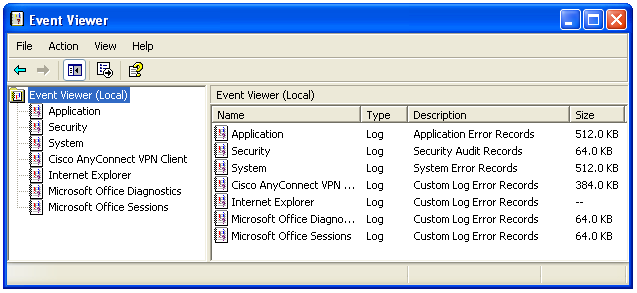Operating system:
Windows Vista SP1&SP2
Solution:
1.Check Pchealth folder exceeding its size.
2.Checked program files and users folders.
But in windows folder, there is a folder named WINSXS showing couple of GB size.
SxS means Side-by-side technology and it is a solution integrated in recent Windows versions by Microsoft in a attempt to reduce DLL hell. The problem with this solution is that the system keeps all versions of installed components in order to be able to serve them to asking application. As a downside, you will notice that this folder grows up very quickly and this can quickly became a very serious issue for your computers
Common sizes for the WinSxS folder:
- Windows 2003 : WinSXS = 25 MB / 05 GB (total Windows)
- Windows 2008 : WinSXS = 05 GB / 10 GB (total Windows)
The only safe way to reduce the size of the WinSxS folder on the disk is to remove the packages that installed the original components. This can be achieved by uninstalling superseded versions of packages.
On Windows Vista, Service Pack 1 contains VSP1CLN.EXE. Running VSP1CLN.EXE will make the Service Pack package permanent and not removable.
The tool is automatically installed as part of the SP1 upgrade, and you can find it under %windir%\system32\vsp1cln.exe.
On Windows Vista, after Windows SP2 you can use COMPCLN.EXE to clean up WinSxS folder. This tool is installed as part of the SP2 upgrade, and you’ll find it under \%windir%\system32\compcln.exe.
As with vsp1cln.exe, executing compcln.exe will make SP2 not removable.
Other third part solutions to reduce WinSxS size are:
WINSXSLITE
VLITE
VOPTIMIZER
if your problem is with %windir%\winsxs\ManifestCache\ growing too much, you can refer to this procedure to remove the files under the %windir%\winsxs\ManifestCache\ and to release some disk space that the WinSXS folder is taking:
Net stop trustedinstaller
Takeown /f %windir%\winsxs\ManifestCache\*
Icacls %windir%\winsxs\ManifestCache\* /GRANT administrators:F
Del /q %windir%\winsxs\ManifestCache\*
1.Check Pchealth folder exceeding its size.
2.Checked program files and users folders.
But in windows folder, there is a folder named WINSXS showing couple of GB size.
SxS means Side-by-side technology and it is a solution integrated in recent Windows versions by Microsoft in a attempt to reduce DLL hell. The problem with this solution is that the system keeps all versions of installed components in order to be able to serve them to asking application. As a downside, you will notice that this folder grows up very quickly and this can quickly became a very serious issue for your computers
Common sizes for the WinSxS folder:
- Windows 2003 : WinSXS = 25 MB / 05 GB (total Windows)
- Windows 2008 : WinSXS = 05 GB / 10 GB (total Windows)
The only safe way to reduce the size of the WinSxS folder on the disk is to remove the packages that installed the original components. This can be achieved by uninstalling superseded versions of packages.
On Windows Vista, Service Pack 1 contains VSP1CLN.EXE. Running VSP1CLN.EXE will make the Service Pack package permanent and not removable.
The tool is automatically installed as part of the SP1 upgrade, and you can find it under %windir%\system32\vsp1cln.exe.
On Windows Vista, after Windows SP2 you can use COMPCLN.EXE to clean up WinSxS folder. This tool is installed as part of the SP2 upgrade, and you’ll find it under \%windir%\system32\compcln.exe.
As with vsp1cln.exe, executing compcln.exe will make SP2 not removable.
Other third part solutions to reduce WinSxS size are:
WINSXSLITE
VLITE
VOPTIMIZER
if your problem is with %windir%\winsxs\ManifestCache\ growing too much, you can refer to this procedure to remove the files under the %windir%\winsxs\ManifestCache\ and to release some disk space that the WinSXS folder is taking:
Net stop trustedinstaller
Takeown /f %windir%\winsxs\ManifestCache\*
Icacls %windir%\winsxs\ManifestCache\* /GRANT administrators:F
Del /q %windir%\winsxs\ManifestCache\*