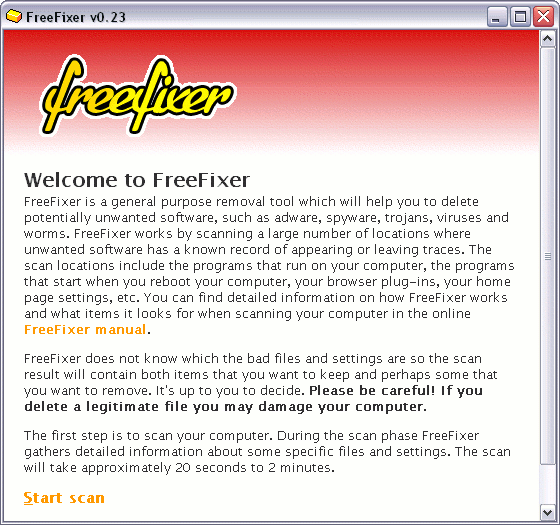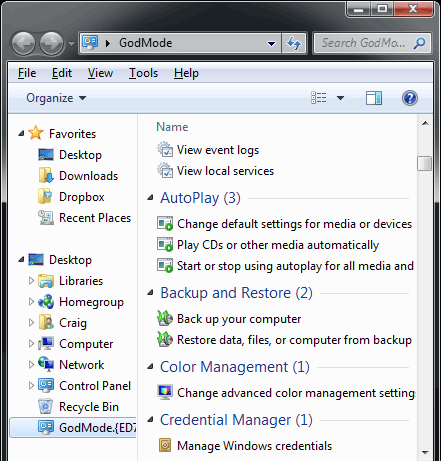DirectAccess
- Active Directory authentication without a VPN connection
- Firewall and NAT friendly with most existing network infrastructures
- Supports multi-factor authentication
- Uses IPv6-over-IPSec and Teredo
- Requires Server 2008 R2 back-end with SSTP and RRAS
- Can be configured for split-tunnelling if desired
BranchCache
- Similar to Cisco’s WAAS
- Hosted Cache mode – Server 2008 R2 hosts the files (Host/Client)
- Distributed Cache mode – PCs cache the content and distribute to each other (P2P)
- HTTP, HTTPS, SMB – passive cache for reads – writes are never cached
- Takes advantage of SMB 2.0 with Vista, Windows 7 and Server 2008
BitLocker To Go
- USB storage devices can be encrypted
- Encryption can be enforced for newly inserted devices
- Policies can be set to require password complexity, smart cards, etc
- Drive Prep Tool no longer necessary post-install if you want to enable BitLocker at a later date.
AppLocker
Virtual Desktop Infrastructure enhancements
Management
Multi-touch interfaces
Libraries and enhanced Search
Miscellaneous
- Rule based application permissions model
- Publisher rules are based on application digital signature
- Relies on signed applications
- Helps prevent unauthorized software installation
Virtual Desktop Infrastructure enhancements
- Spanning monitor support with varying resolutions per monitor
- Microphone support over RDP
- Aero/DirectX/Multimedia/streaming over RDP
- Mount VHD files as a drive letters
- Boot from VHD files
Management
- Credential Manager provides a ‘lock box’ for passwords for sites and services
- Remote Assistance vastly improved
- Action Center combines Security Center with Maintenance, Troubleshooting, and Recovery Centers
- Native Biometric (fingerprint) and Location Sensor (GPS) driver support for many existing devices
- Domain-joined computers can be part of a HomeGroup
- Uses a password for fileshares and printer shares
- Easy to use
Multi-touch interfaces
- Surface-esque control of the desktop
Libraries and enhanced Search
- Search for items anywhere on your network with federated Search partners
- Where you store files become less important as long as they can be indexed
Miscellaneous
- ReadyBoost can be used on multiple devices at once
- Desktop Gadgets can roam anywhere on the desktop
- “SuperBar” – the controversial task bar replacement