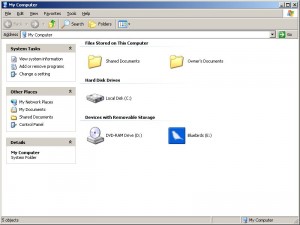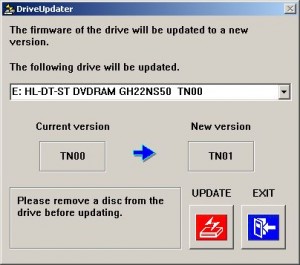Applicable OS Version: Solaris 9 Operating System (OS), Solaris 8 OS with Solstice DiskSuite 4.2.1 Software with Patch 108693-06 (SPARC Platform Edition)
Note: I do not guarantee that this will work as it is for every one. Please tweak as needed.
The following steps might have used random controllers and targets. They might vary from host to host.
Also, it's a good idea to mirror across controllers instead of mirroring across the same controller and still having the controller as a single point of failure.
1) Important precaution:
Copy /etc/vfstab and /etc/system before you go ahead:
cp -p /etc/system /etc/system.orig."date" cp -p /etc/vfstab /etc/vfstab.orig."date"
In case /etc/system gets messed up, we can still use the command boot -a from the OK prompt and specify by using:
/etc/system.orig."date"
2) Make sure that you have an extra disk to mirror the root disk and there is no data on it.
3) Create a small slice of 25 Mbyte (10 Mbyte is also fine) for storing volume databases on the "rootdisk" and label the disk.
If you don't have any space on your root disk, create a small slice by deleting and re-adding swap space.
Make sure that there is not a lot of activity on the box while you do this.
3.1) To list your swap, use: swap -l
(It's good if you have more than one slice configured as swap.)
3.2) Execute:
swap -d swap-name ( /dev/dsk/c?ct?d?s?)
Change your partition table to incorporate a new slice by reducing the size or cylinder length of the swap partition.
3.3) Execute:
swap -a swap-name ( /dev/dsk/c?t?d?s?)
4) The VTOC (volume table of contents) on the root disk and root mirror must be the same. Copy the VTOC using prtvtoc and fmthard.
# prtvtoc /dev/rdsk/c?t?d?s2 | fmthard -s - /dev/rdsk/c?t?d?s2
5) Create metadatabases on the small slice created on rootdisk:
# metadb -f -a -c3 c?t?d?s6 (Slice 6 is my small slice here) # metadb -a -c3 c?t?d?s6 (Slice 6 on rootmirror)
6) Now we can create a mirror for each and every slice in the partition table.
For root or / partition:
# metainit -f d10 1 1 c?t?d?s? # metainit d20 1 1 c?t?d?s? (create a md d0 and attach one submirror) # metainit d0 -m d10 (set up system files for root (/) metadevice, that is, changes to /etc/system and /etc/vfstab) # metaroot d0 # lockfs -fa (clear improper file locks on all mounted UFS file systems)
7) Naming convention for other metadisks follow. (Note for those who are new to this software: We will not do metaroot and lockfs steps on other file systems.)
The submirrors will be named d10, d20, and so on.
In d10, 1 is the submirror number, and 0 is the slice number.
If we have swap on partition/slice 1, we would do this:
# metainit -f d11 1 1 c?t?d?s1 # metainit d21 1 1 c?t?d?s1 # metainit d1 -m d11
8) Repeat for as many file systems you have on your boot disk.
9) Make changes to your /etc/vfstab. The md entry for root will already be updated by the metaroot command.
A sample copy of /etc/vfstab looks like this:
#device device mount FS fsck mount mount #to mount to fsck point type pass at boot options # fd - /dev/fd fd - no - /proc - /proc proc - no - ##/dev/dsk/c1t1d0s1 - - swap - no - /dev/md/dsk/d1 - - swap - no - /dev/md/dsk/d0 /dev/md/rdsk/d0 / ufs 1 no - ##/dev/dsk/c1t1d0s7 /dev/rdsk/c1t1d0s7 /export/home ufs 2 yes - /dev/md/dsk/d7 /dev/md/rdsk/d7 /export/home ufs 2 yes - ##/dev/dsk/c1t1d0s3 /dev/rdsk/c1t1d0s3 /opt/uc4 ufs 2 yes - /dev/md/dsk/d3 /dev/md/rdsk/d3 /opt/uc4 ufs 2 yes - swap - /tmp tmpfs - yes -
10) Configure your dump device using dumpadm.
11) Make the following entry in the /etc/system file, in the mdd info section:
set md:mirrored_root_flag=1
When the root disk becomes unavailable, the database copies stored on the root disk are also unavailable.
Solaris Volume Manager software expects more than 50 percent of the databases to be available to boot up normally or else it may complain about the insufficient number of database replicas. The preceding change is made in order for Solaris Volume Manager software to boot up with at least 50 percent of the copies.
12) Execute:
sync; sync; init 6
13) Once the system comes up, attach the other submirror:
# metattach d0 d20
(Note: It's "metattach" and not "metaattach")
# metattach d1 d21
and so on.
14) To see whether the FS syncing is done or not, do this:
metastat | grep progress
15) Determine the device path to the boot devices for both the primary and mirror:
ls -l /dev/dsk/c1t1d0s0 /dev/dsk/c1t0d0s0 lrwxrwxrwx 1 root root 43 Dec 23 17:51 /dev/dsk/c1t0d0s0 -> \ ../../devices/pci@1c,600000/scsi@2/sd@0,0:a lrwxrwxrwx 1 root root 43 Dec 23 17:51 /dev/dsk/c1t1d0s0 -> \ ../../devices/pci@1c,600000/scsi@2/sd@1,0:a # eeprom "nvramrc=devalias rootdisk /pci@1c,600000/scsi@2/disk@1,0 devalias rootmirror /pci@1c,600000/scsi@2/disk@0,0"
(Please note the change "sd" to "disk" in using ls -l output.)
# eeprom "use-nvramrc?=true"
You can also change the boot-device values so that the system tries to boot from the mirror in case one of them is not available.
# eeprom boot-device="rootdisk rootmirror net"
16) Once the syncing is complete, test your system by removing the root disk.