This is the LG GH22NS50. We’ve started stocking these at work – just the next low-cost SATA burner option for us. Except it comes with a nasty surprise, and that surprise is Bluebirds.
It’s some kind of drag-to-disc software included with the drive. Not on a CD, of course; it’s hacked into the drive’s firmware, and shows up when there’s no disc in the drive at all. Which means that every time you close the tray with nothing in it, you get prompted to install it, thanks to Windows helpfully autorunning it.
It’s not really a malicious program. It just sits in your system tray until you close it or uninstall it (Control Panel -> Add/remove programs, in XP). It’s probably even helpful, for the few people who let it sit around long enough to find out. I haven’t seen anyone do that yet.
Way to go, LG; not only does your drive automatically try to install an unwanted program on your customers’ computers, but you’ve changed a fundamental thing about how CD drives work: If there’s no disc in the drive, it should be empty and that’s the end of it. You’ve changed how it behaves, and that fills us with false and misleading knowledge.
It’s as bad as when ISPs used to rebrand Internet Explorer as being “provided by [some telco]“; none of my customers could ever understand that IE was just a program on their computer and nothing to do with their ISP.
Anyway, the fellow who started
this forum thread has the solution – there’s a firmware update for the drive that removes the Bluebirds installer, along with the fake disc-in-drive thing. Not to steal his thunder or anything, but I wanted to complain too.

The firmware updater orders you to remove the disc from the drive before running the firmware update, which is the most passive-aggressive thing I’ve ever seen a PC program do. You have to eject the drive and let it sit there poking its tongue out for 30 seconds while you erase the Bluebirds part of its brain.
I’ve uploaded the program to my /static/ folder, so there’s another place on the internet for it to be found:
You might want to read that forum
thread anyway. The utter lack of official information from LG about this is disturbing.
Obviously this just removes the installer and auto-runner from the drive; if you’ve clicked yes to install it, you’ll have to uninstall it from your computer as well. I don’t recall seeing it in Control Panel; there’s a link in the Bluebirds folder in your Start Menu to get rid of it.
Update 30/9/09: There’s a separate version for the Lightscribe-enabled GH22LS50; that can be found here:
Update 7/1/10: A few commenters here run Linux or BSD or something else that isn’t Windows; I don’t currently have a practical way to experiment with it myself, but one commenter successfully reflashed his drive using
Crossover Linux. They offer a fully-functional 30 day trial
here, and I recommend trying that if you possibly can.
If you seriously have no way of flashing it yourself though, any little PC shop ought to be able to do it for you for a small fee – if you visit the place you originally bought it from they may do it for free if you complain logically enough. At my work we pre-emptively reflash the drives before they go out because we couldn’t stand the thought of selling them with the Bluebirds crap still in them.
Update 23/5/10: A commenter has informed me of the new 02 version of the firmware for both of these drives. It took me a good 30 minutes to track down both of them, thanks to every region-localised website LG operates containing the full product page of each and every product they’ve ever made, but the respective support pages only showing the products most relevant to that region. I still have no idea where the Lightscribe version of this drive is meant to have been sold, but it’s sure not any country I’ve heard of.
Anyway – well-deserved plug here for
Firmware HQ. If only companies would properly support their own products, we wouldn’t be so utterly reliant on the goodwill of sites like that. The Lx02 firmware apparently adds support for Windows 7, although I don’t recall having problems with it at work…




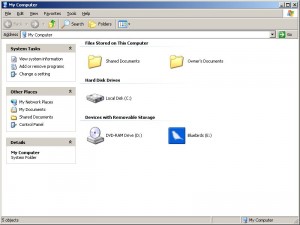
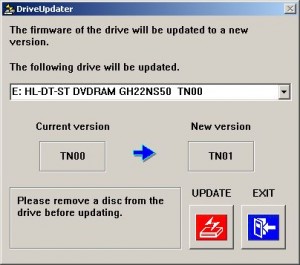




 Back to the top
Back to the top














