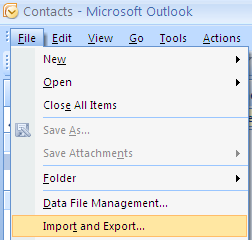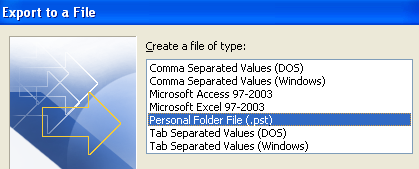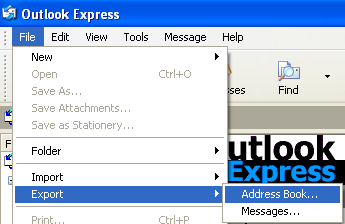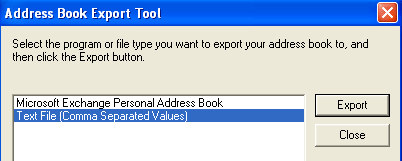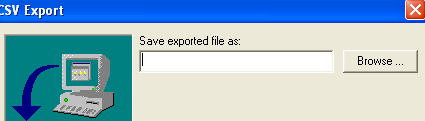The free AppRemover utility enables the thorough uninstallation of security applications like antivirus and antispyware from your computer. Remove computer stress. Simply, cleanly and effectively.
What is AppRemover?
AppRemover is a free utility from OPSWAT that enables users to remove antivirus, antispyware and other security applications, as well as left over files remaining from incomplete uninstallations. There's no more need to mess around with your registry.
Current Release: Release 2.2.16.1
Supported OS: Windows 2000, 2003, XP (32 / 64 bit), Vista (32 / 64 bit), 2008, Windows 7 (32 / 64 bit)
Features application support for avast!, AVG, Avira, ESET, Kaspersky, McAfee, Norton, Symantec, Trend Micro and more.
Using AppRemover
AppRemove has 2 modes of operation.
1. How to Use AppRemover to Remove a Complete Security Application
The user has a security application that he or she would like to uninstall from his computer. In this scenario it's even possible that the user may have forgotten the password required to access the application’s uninstaller. AppRemover can work around this potential issue.
Start the application and click "Next."
Select “Remove Security Application”
Wait until the application finishes scanning the computer and determines which security applications are installed.
Choose the application that requires uninstallation.
Wait until the uninstallation process ends.
2. How to Use AppRemover to Clean Up a Failed Uninstall
The user has uninstalled a security application and suspects that the application did not completely remove its components. In many instances this may prevent another security application from installing on the user’s machine since it reports that it is not compatible with the other application.
An incomplete uninstall may also occur when a machine crashes during uninstallation, leaving the product in an unstable state where it is not functional enough to uninstall, and yet many files and OS objects are left behind. The worst part of this is that Windows’ own add/remove programs mechanism does not detect that the security application is there. This usually means that the user will have to restore his or her machine to an earlier state or, in some cases, reinstall Windows.
This option should be used only in failed uninstall scenarios.
Start the application and click "Next.
Select “Clean Up a Failed Uninstall”
Wait until AppRemover™ finishes scanning the computer and determines which security applications have elements installed. In certain circumstances this analysis may take 15 minutes or more.
Choose which application to uninstall. Note that there is a percent assigned to each product. This number tells how much of the application was detected on the machine. The user should use care when choosing which application to uninstall. Since AppRemover™ will remove discrete parts of the designated software product, making an incorrect choice may corrupt the current security application that is installed on the computer.
Wait until the uninstallation process ends.
AppRemover fully supports the thorough uninstallation of hundreds of antivirus and antispyware applications.
Vendor | Product | WinXP | Vista | Win7 |
x32 | x64 | x32 | x64 | x32 | x64 |
AhnLab, Inc. | AhnLab V3 Internet Security 8.0 8.x | | | | | | |
ALWIL Software | avast! Internet Security 5.x | | | | | | |
ALWIL Software | avast! FreeAntivirus 5.x | | | | | | |
ALWIL Software | avast! FreeAntivirus 5.0.x | | | | | | |
ALWIL Software | avast! FreeAntivirus 6.0.1000 | | | | | | |
ALWIL Software | avast!Antivirus Professional 4.8.x | | | | | | |
ALWIL Software | avast!Antivirus 4.8.x | | | | | | |
Anonymizer, Inc. | Anonymizer Anti-Spyware 3.x | | | | | | |
Antiy Labs | Antiy Ghostbusters 6.5.3.0 | | | | | | |
AVG Technologies | AVG LinkScanner 8.5.x | | | | | | |
AVG Technologies | AVG LinkScanner 9.x | | | | | | |
AVG Technologies | AVG 8.0 [AntiVirus] 8.5.x | | | | | | |
AVG Technologies | AVG 9 [AntiVirus] 9.x | | | | | | |
AVG Technologies | AVG Anti-Virus Free [AntiSpyware] 9.x | | | | | | |
AVG Technologies | AVG Anti-Virus Free [AntiSpyware] 8.5.x | | | | | | |
AVG Technologies | AVG 9 [AntiSpyware] 9.x | | | | | | |
AVG Technologies | AVG 8.0 [AntiSpyware] 8.5.x | | | | | | |
AVG Technologies | AVG Internet Security 8.5.x | | | | | | |
AVG Technologies | AVG Identity Protection 8.5.x | | | | | | |
AVG Technologies | AVG Identity Protection 9.x | | | | | | |
AVG Technologies | AVG 10 [AntiVirus] 10.0.1153 | | | | | | |
AVG Technologies | AVG Anti-Virus Free 9.x | | | | | |
...
 Although the explorer window and progress dialog box hang, Windows still keeps continue copying the files and when the copy operation finishes, the explorer window and the progress dialog box become available again.
Although the explorer window and progress dialog box hang, Windows still keeps continue copying the files and when the copy operation finishes, the explorer window and the progress dialog box become available again.